Shop Amazon with Monero
Below are the steps to create a listing on XMR Bazaar that offers to pay Monero to another user who purchases your item(s) via Amazon. The buyer pays fiat and receives Monero once the item is delivered.
- Create an Amazon wishlist
- Add items to your Wishlist
- Create XMR Bazaar listing
- Accept Offer
- Confirm Delivery & Send XMR
Create an Amazon Wishlist
Shipping Address
For additional privacy, you can create a new address to obscure your real name, and/or location. You could also setup a 3rd party "virtual mailbox" that accepts packages, or choose an Amazon Locker/Counter location to pickup packages.
Minimally, you could create a new address with your XMR Bazaar username so buyers are assured they're shipping to the correct user.
- View, Edit, & Add your Amazon addresses here https://www.amazon.com/a/addresses.
- Enter your desired name (viewable by others) and a valid shipping address. Only the city, state, and country are visible by others.
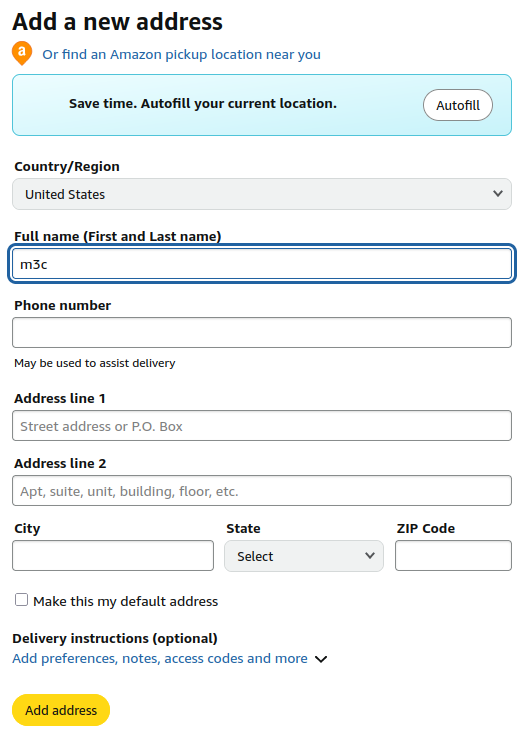
Wishlist Settings
- Visit https://www.amazon.com/hz/wishlist/ls.
- "Create a List"
- Enter a "List Name"
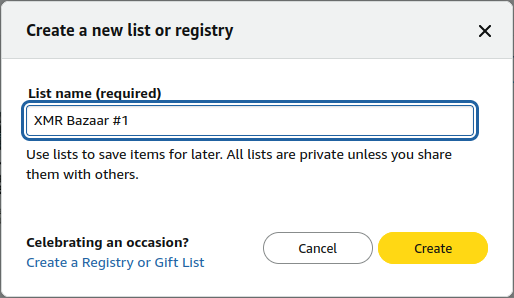
Then manage the list by hovering the three-dots in the top right of new the wishlist...
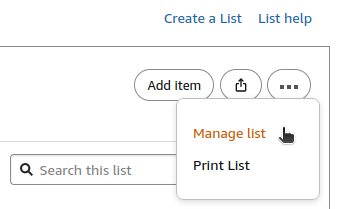
This will load the wishlist settings...
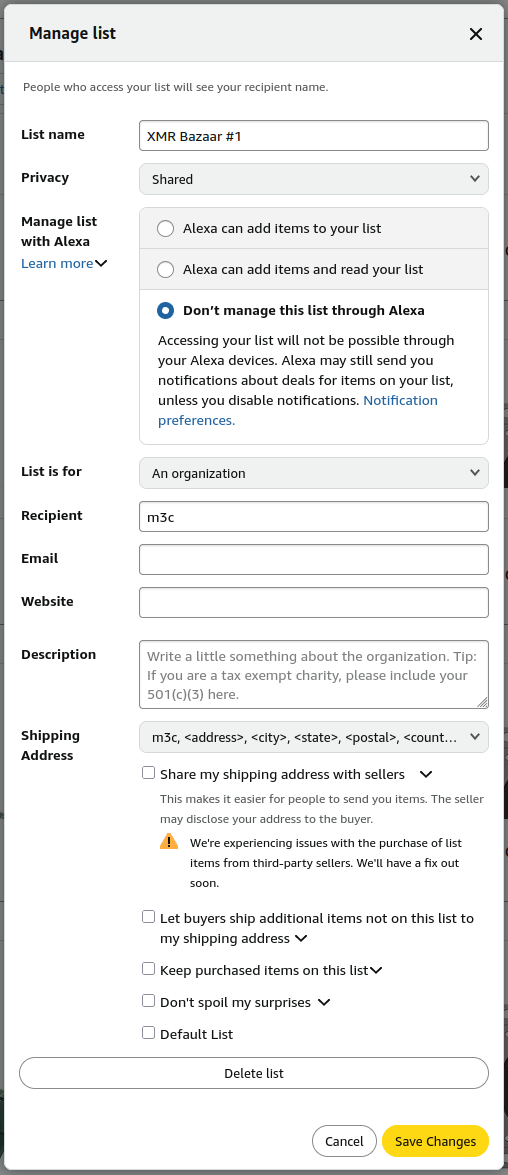
- Change "Privacy" to "Shared".
- Disable Alexa access.
- Change "List is For" to "An organization". This will let you enter an alternate name and disable birthdates.
- Enter your XMR Bazaar username in "Recipient" field.
- Select a shipping address (from your Amazon shipping addresses).
- Uncheck "Don't spoil my surprises" so you can verify when an item has been ordered from your list.
Note: Do not "Share your shipping address with sellers". You can only purchase items shipped by Amazon. If you enable 3rd party sellers, Amazon will share your address with the seller, and buyer. Use at your own risk!
Add items to your Wishlist
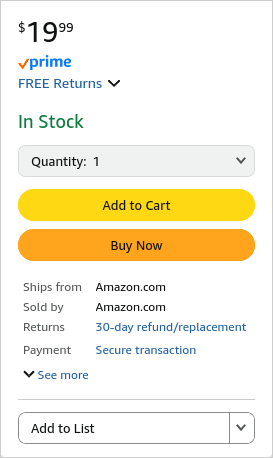
- Shipped by Amazon (no 3rd party sellers)
- "New" or "Refurbished" only (no "Used" items)
- No "Subscribe & Save" items (select "One-Time Purchase" when adding to wishlist)
- No Lightning Deals
- No Digital Downloads
- No Items that link to the purchaser's account (like Alexa/Echo, Kindle, or FireTV devices)
This list is only from past experience. Of course, you can experiment with these types of items and report your results.
Wishlist Options
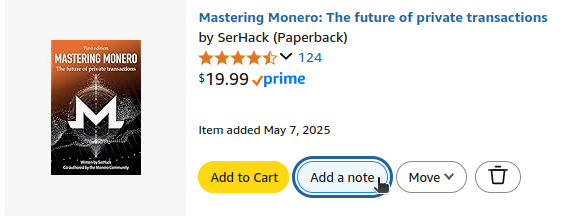
You can then adjust quantities by changing "Needs" to your desired quantity.
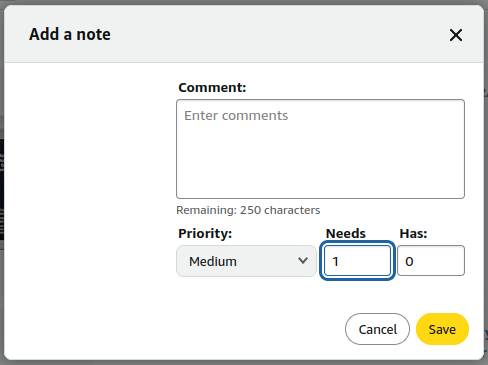
Note: This is how you can verify if someone has ordered an item for you. "Needs" will decrement to prevent others from purchasing more than you have specified. If you wanted "1", and it shows "0", someone has purchased the item for you.
Create an XMR Bazaar listing
Determine Price
There may be different prices & shipping depending if you have Amazon Prime (or the buyer has Prime). The idea is to come up with a fiat price for anyone who might buy your items.
You can simulate an order by adding all items to your cart and proceed to checkout to have Amazon calulate the order total (just before you submit the order).
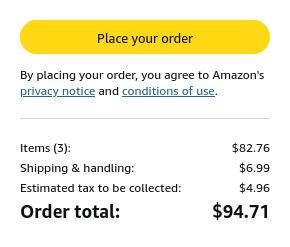 Once you know approximately what the user will pay, you can use this amount to determine your discount and how much Monero you're willing to pay for your listing.
Once you know approximately what the user will pay, you can use this amount to determine your discount and how much Monero you're willing to pay for your listing.
Create Product Image
Currently, XMR Bazaar displays a product image for users browsing listings. You can create your own image of your product(s), or use a generic image (like below) that conveys the listing offers non-KYC Monero for purchasing items on your wishlist.

Eventually, the thumbnail image will be less necessary as buyers won't be concerned with what they purchase for you, but what is the right amount and the best deal for them.
Create Listing
Visit XMR Bazaar's New Listing page. Select "Spend Monero", then "Post a Wanted Ad" . This will bring you to the New Listing form...
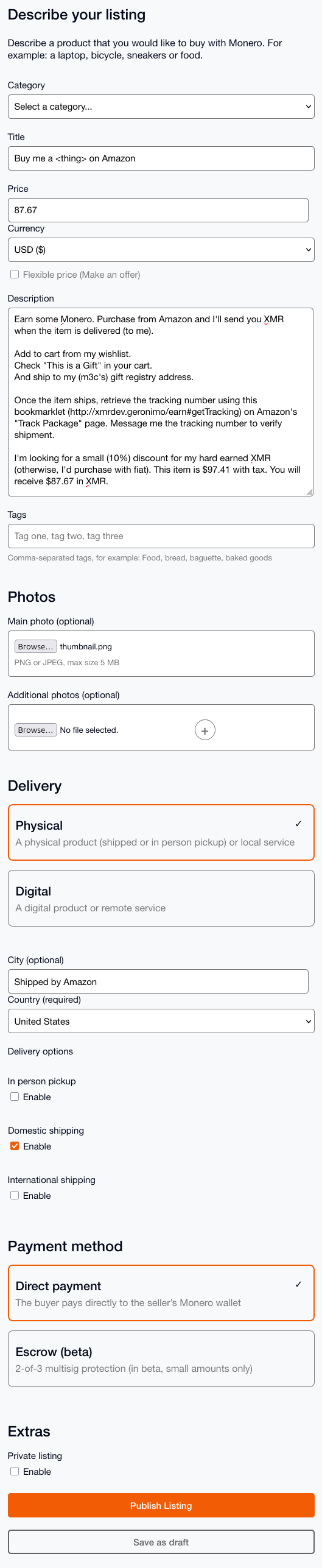
- Be sure to include your Amazon wishlist url in the description (copy the Amazon URL when viewing your wishlist).
- "Price" is the price you're willing to pay in Monero. If you would like a 10% discount, enter the discounted price here (based on the fiat price above).
- Select "Physical Delivery"
- Select payment method (Direct / Escrow)
This text has worked for me in the past...
Accept Offer
When someone makes an offer to purchase your wishlist item(s), accept the offer and request they send the tracking number once the item ships.
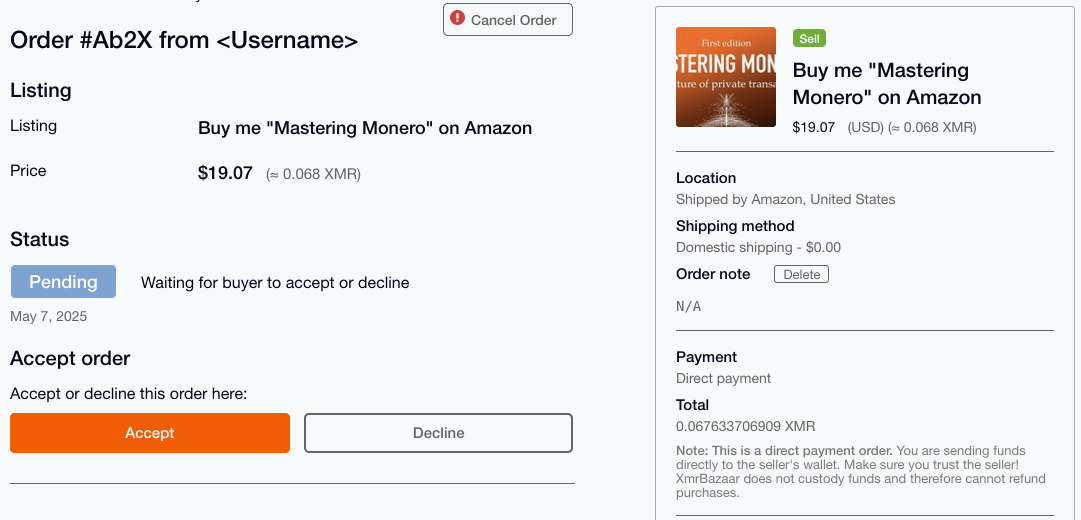
Do not send payment until your item(s) are delivered.
This is the moment where the Monero amount is "locked in". Note the amount you will be paying when the transaction is complete.
This is an opportunity to note how quickly they purchase the items and if they follow up with a tracking number.
Allow several days for the item to ship. Depending on the item, it can take up to a week.
You can monitor your wishlist to verify if the items were actually ordered. When someone purchases items from your wishlist, the items will disappear. If you view your wishlist and still see the items, nobody has purchased them. Unchecking "Don't spoil my surprises" enables this "feature".
If the user fails to purchase your items, you can reject the offer and wait for another user to make an offer to purchase. Please communicate with the buyer to confirm before rejecting the offer. If the item was shipped, and cannot be recalled, you are still responsible for sending Monero when you receive the item.
Tracking Number
If they have problems getting the tracking number from Amazon, you can mention https://xmr-amzn.github.io/earn#getTracking for instructions.
Once you have the tracking number, you can track via the shipping provider's website (UPS, Fedex, etc.). Sites like AfterShip or Parcels can help determine which shipping provider was used.
Confirm Delivery / Send XMR

Any issues with the item (wrong item, damaged, missing parts, etc.) must be handled through Amazon. You should have a gift receipt in the box with instructions to return your gift. If not start here https://www.amazon.com/returns. Amazon will return the item and credit your account the fiat amount of the purchase.